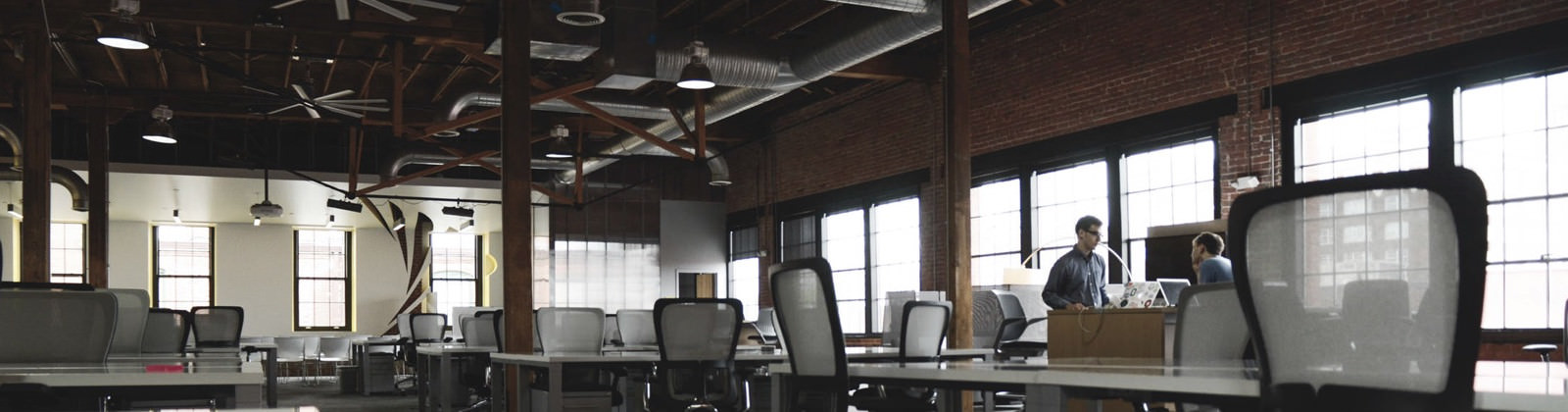In this tutorial, I will teach you how to install the GNOME 3 desktop environment on the Ubuntu 11.04 operating system.GNOME 3 comes after five years of hard work.It brings totally redesigned user interface, a lot of hot new features, improved applications, new translations and updated documentation.
What is Gnome 3 ?
GNOME 3 is the next evolution of the GNOME desktop environment, and it has been released on April 6th, 2011, on mirrors worldwide. GNOME 3 is a light desktop environment used in many popular Linux distributions, such as Ubuntu, Mandriva, PCLinuxOS, etc.
Previously I have written a tutorial on How to Install KDE SC 4.5 in Ubuntu 10.04 “Lucid Lynxâ€
Key Features of  “Gnome 3”
- Extremely elegant and easy-to-use desktop
- Side-by-side window tiling, in order to handle multiple windows easy and simple
- A revamped file manager
- You can easily organize windows with totally revamped workspaces
- Smoother and faster desktop experience.
- A pleasant experience for every user.
Note:
The download file size is large. So, it may take long time ti install.
Step-by-step Tutorial to Install Gnome 3
Step1:
Press ALT+F2 key on your keyboard, check the “Run in terminal” option and paste the following command in the “Run Application” dialog,
sudo add-apt-repository ppa:gnome3-team/gnome3
A terminal window will open enter your password when asked.
The terminal window will appear for a few seconds, and it will automatically close.
Step2:
Press ALT+F2 key combination again, check the “Run in terminal” option and paste the following command in the “Run Application” dialog,
gksu apt-get update
As previous step enter your password when asked. A terminal window will appear for a few seconds, and it will automatically close.
Step3:
Press the ALT+F2 key combination again, check the “Run in terminal” option and paste the following command in the “Run Application” dialog,
sudo apt-get dist-upgrade
A terminal window will appear. Enter your password and hit Enter. When you will be asked if you want to upgrade your packages, type Y and hit Enter. The terminal window will automatically close when the installation is over.
Step4:
That’s it 🙂 GNOME 3 is  installed on your Ubuntu machine. Just reboot your system and choose Ubuntu GNOME Shell Desktop at the login screen.
Enjoy your new GNOME 3 desktop environment ;)Â The upcoming Ubuntu 11.04 (Natty Narwhal) Linux distribution comes with GNOME 3 desktop environment.
Ubuntu lovers checkout, 🙂
10 Most Wanted Ubuntu 10.04 Articles | Latest Linux Hacks – Geekyard