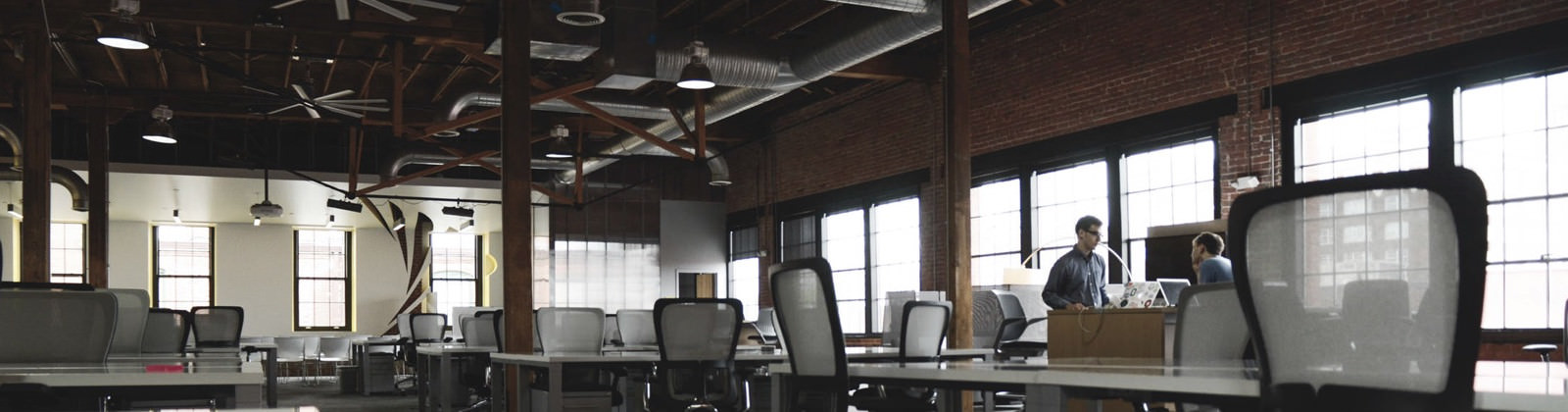With Rufus, one can easily create bootable USB drives from ISOs. Operating systems like Windows, Linux can be made bootable USB with this freeware tool. It also supports different file systems like FAT32, NTFS, UDF and also compatible with old BIOS versions.
Installing an operating system from a USB drive is much more convenient than from a disc, and a bootable drive even enables you to work from a system that does not have an OS installed.
Rufus is a small-sized app that enables users to format USB flash disks and create bootable drives rapidly. It provides standard and advanced options alike, to suit the preferences of all skill levels.
Key Features of "Rufus":
Rufus supports Different File System

With Rufus you can select a device, partition scheme and target system type, file system type, cluster size, and new volume label.
Rufus tool is wrapped in a user-friendly interface that resembles the Format panel found in Windows built-in features.
Connected devices are detected and selected from a drop-down menu. Be sure to save all important data, because the USB drive is formatted and everything is removed in the process.
Compatibility options for old BIOS
Basic formatting options enable you to check the device for bad blocks and select the algorithm type (from 1 to 4 passes). Plus, you can set the quick format mode, create an extended label and icon files, as well as create a bootable disk using an ISO or various other disc image types.
Advanced tweaks can make Rufus list fixed (non-flash) or unpartitioned USB flash disks, add fixes for old BIOS (e.g. extra partition), and you may use Rufus MBR with a selected BIOS ID.
Conclusion
Oh, and Rufus is fast. For instance it's about twice as fast as UNetbootin, Universal USB Installer or Windows 7 USB download tool, on the creation of a Windows 7 USB installation drive from an ISO.
It is also marginally faster on the creation of Linux bootable USB from ISOs.