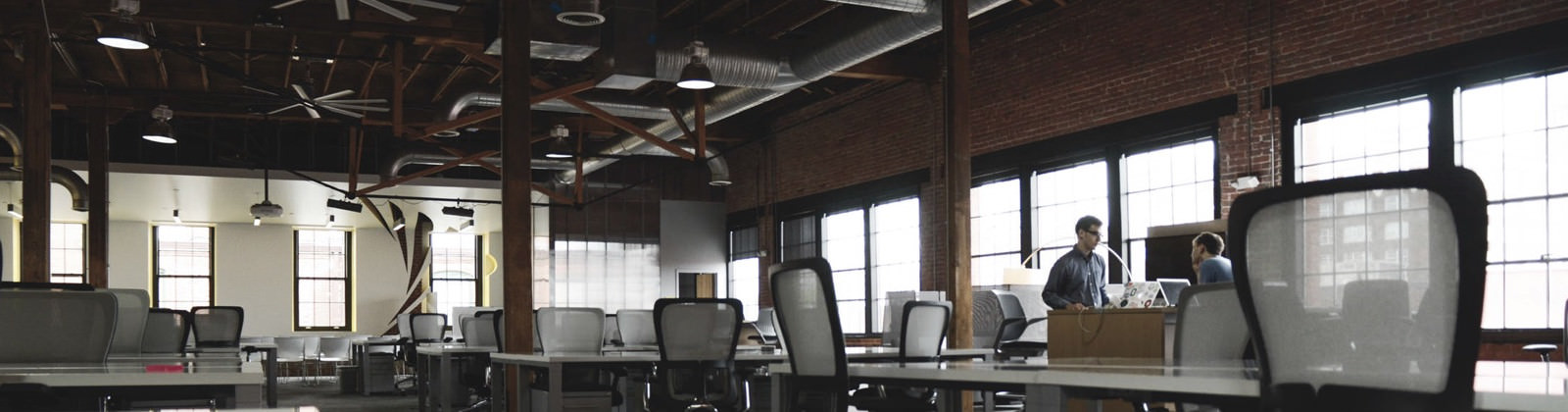No Third party software utility is needed to change Windows 7 Logon Screen as we do in Windows Xp. I have already explained in detail on How to change Windows Xp Logon screen in, Top 10 ways to Tweak your Windows Xp. Customizing Windows 7 is much easier when compared to earlier versions by doing some Registry hacks. 😉 In this article I will show you how to change Windows 7 Logon Screen using registry hacks in simple steps.
Steps to Change Windows 7 Logon Screen
1. Press Windows Key + R to launch Run. Type REGEDIT and hit enter.
2. Now navigate to,
HKEY_LOCAL_MACHINE\SOFTWARE\Microsoft\Windows\CurrentVersion\Authentication\LogonUI\Background
Change value of OEMBackground to 1.
or
Alternatively you can download the Registry file from here.Extract the file and double-click on the file to enable this feature (Alternative method: right-click, select Merge).
4. Now navigate to C:\Windows\System32\oobe, create folder “infoâ€, double click it and create another new folder “backgroundsâ€.
5. Now place your desired picture inside logon file into C:\Windows\System32\oobe\info\backgrounds. In my Windows 7 I use Alienware themes so changed Windows 7 Logon Screen with Alienware picture.
6. Rename the file to backgrounddefault.jpg. (Please NOTE: Images must be less than 256kb in size).
7. Press Windows Key + L to view your customized Logon Screen. Else Reboot your Windows 7 to apply changes.
That’s it 🙂