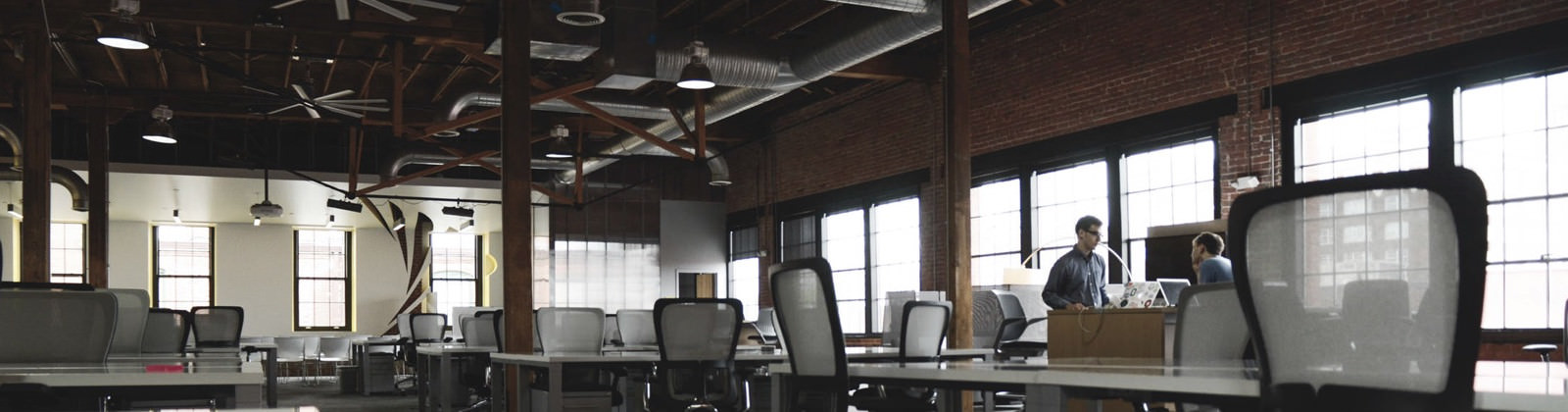Exporting PDF data into editable Microsoft Excel spreadsheets is not a rocket science. You can easily convert PDF tables into Excel using even free online PDF to Excel converters.
If you have a simple PDF report with one table on page, then as long as your PDF to Excel converter of choice is accurate, the conversion results will be satisfactory and you will easily and quickly get to analyzing and manipulating your PDF data in Excel.
However, if you have multiple tables on one page chances are that you will not be happy with the conversion results, because even though each table has different rows and column structure, Excel they all get represented the same way in Excel. This is because most simple, even popular and reliable PDF tools treat a page as one table.
To solve this problem, you may want to try Able2Extract PDF Converter and its advanced, custom PDF to Excel option. Instead of treating the entire page as a one table, you can select multiple tables and each one of them will be treated separately. Thanks to this, you can batch convert multiple PDF tables at once.
Here is how it works. Start Able to Extract and open the PDF containing tables that you want exported to Excel. Hand select the first PDF table with data to activate conversion options in the toolbar. Now Choose Excel conversion option by clicking its icon:

In the dialog that appear choose Custom PDF to Excel conversion by clicking the button Define.

Now a new pane for adjusting the conversion of PDF to spreadsheet will appear. This pane allows you to adjust rows and column settings (merge, delete, split) before conversion.

In order to select different tables on one page click on Add Table and select the part of the document you want treated as one table.

Repeat these step for each table in the document. Click on Replot to make calculations for rows and columns accurate.

To get the sneak preview of your converted results, check the box Show Preview at the bottom of the custom conversion side panel:

Next click Convert to batch convert PDF tables into Excel and start analyzing your data.
There will be no unnecessary information in the spreadsheet, and you will not need to further modify data, as is often the case when converting PDF files to Excel spreadsheet without customization. To try it, download ABle2Extract and use 7 days for free.