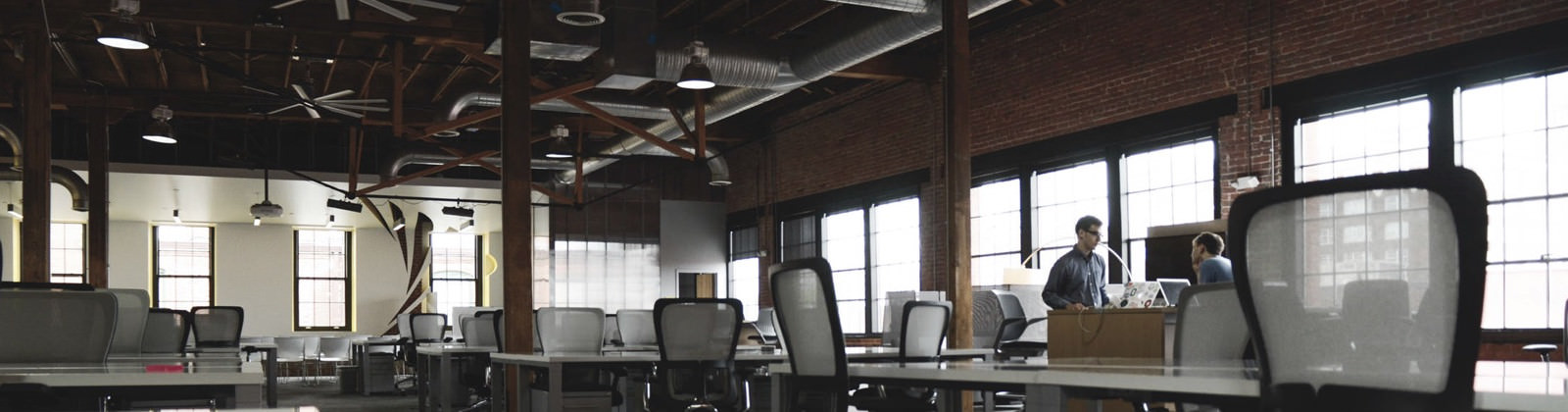Increase the recording time of Windows Sound Recorder
Increase the recording time of Windows Sound Recorder
The default time limit for recording in the Windows Sound Recorder utility is one minute.To increase Sound Recorder’s time limit, you need to follow this (somewhat tedious) procedure.
Open Sound Recorder and click on the Record button. Let it record for a period of one minute until it stops. Now click on File > Save and save the file as Blank.wav. Next, click on Edit > Insert File… and insert the blank.wav file you just created. You will see that the recording time limit increases by one minute. In this way, if you wish to increase it to 15 minutes, insert this file 15 times. If you wish to make 15 minutes as the default recording length, do the following:
save the file you created in the previous step (this will be a 15-minute blank WAV file).
Go to Start > All Programs > Accessories > Entertainment, right-click on Sound Recorder,and click Properties. In the Target box, you will see
“%SystemRoot%\ system32\sndrec32.exeâ€; change it to “%SystemRoot%\ system32\ sndrec32.exe C:\Sound\blank.wavâ€(without the quotes),
assuming you saved the blank.wav file to C:\Sound. When you start Sound Recorder the next time, this file will open automatically. After recording your audio, you can click on Edit > Delete After Current Position to remove the blank space after the recording is done. Don’t forget to save this newly-recorded file with a new filename, because if you accidentally overwrite the blank.wav file, the recording limit will become equal to the time for which you just recorded the audio.
This is just a workaround; you can use other utilities such as Nero Wave Editor (bundled with Nero) or Goldwave from www.goldwave.com, for making the task easier—or even WavePad from www.nch.com.au/wavepad.