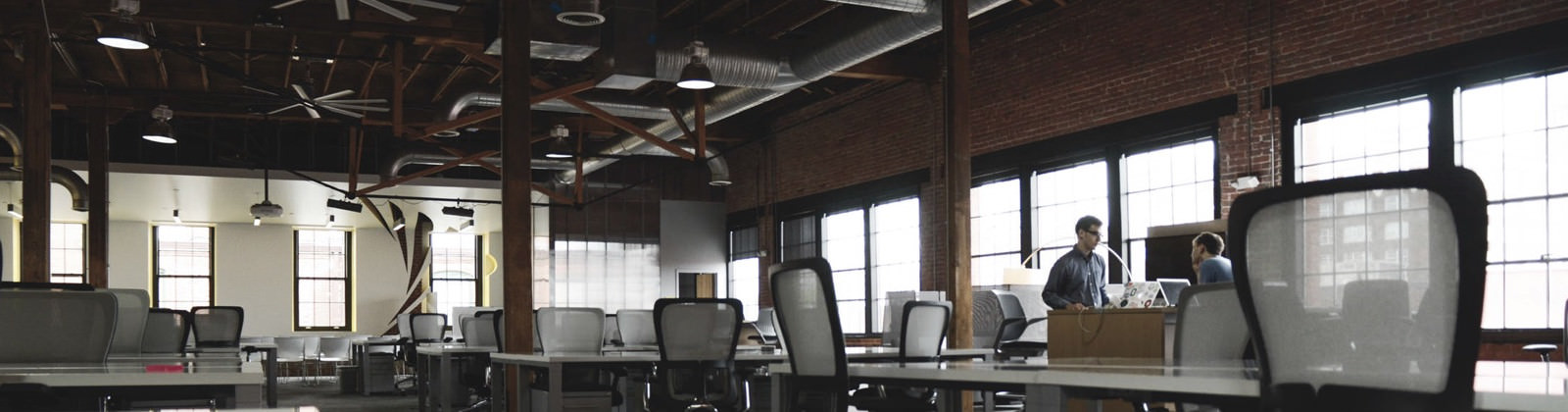Video chatting has become much more commonplace nowadays, with apps such as Skype rising in popularity alongside web-based services such as Google Hangouts. However despite the fact that video chatting has improved by leaps and bounds over the years – many people still feel that its quality leaves a lot to be desired, and constantly face issues such as choppy video or poor audio.
The good news is that it is actually possible to improve the quality of your video, audio and video chats in general by following a few simple tips:
1. Check that nothing else is taking up your internet bandwidth
One of the main reasons why the quality of your video chats may be poor is if there is insufficient bandwidth. Before you start chatting, take a minute to make sure you aren’t downloading any files, streaming video, or doing something else that could eat into the bandwidth available.
2. Make sure there is no light in the background
If there is a light right beyond you that is within the camera frame then the high contrast could make the picture quality poor. Ideally having a light in front of you but behind the camera is perfect and will help provide the best video quality on your end.
3. Use headphones (especially in a video conference)
The main reason why you may hear an ‘echo’ is when headphones aren’t being used and the audio from your speakers is being picked up by your microphone and re-transmitted. Wearing headphones is an easy way to get around this problem – and it also helps if anyone else in the chat session uses them too.
4. Connect using Ethernet and not WiFi
In the event that your WiFi connection is poor it may drop packets that could result in choppy video and the audio cutting out. Try connecting via an Ethernet cable if possible and see if things improve, or maybe look into how you can improve the quality of your WiFi connection.
Implementing these tips should increase the quality of any video chat considerably. If you want you could even go a step further and save any video chatting sessions on Skype or Google Hangouts by using Movavi Screen Capture Studio to record them directly from your screen.
It won’t take you long to set up Movavi Screen Capture Studio to record a video chat, and you can find instructions to do so at www.movavi.com/support/how-to/how-to-record-a-google-hangout.html. Additionally the software also includes video editing features so you will be able to cut and combine video segments, enhance the video quality, apply special effects or filters, add customizable text, include background music, and much more.
Also Read: How to Create Polished Video Content with Screen Capture
In short you can use Movavi Screen Capture Studio to save any video chat session from Google Hangouts so that you can review or refer to it later on. If you want you could even trim out all the unnecessary parts from your recording and only save the relevant parts so that they’re easier to refer to.